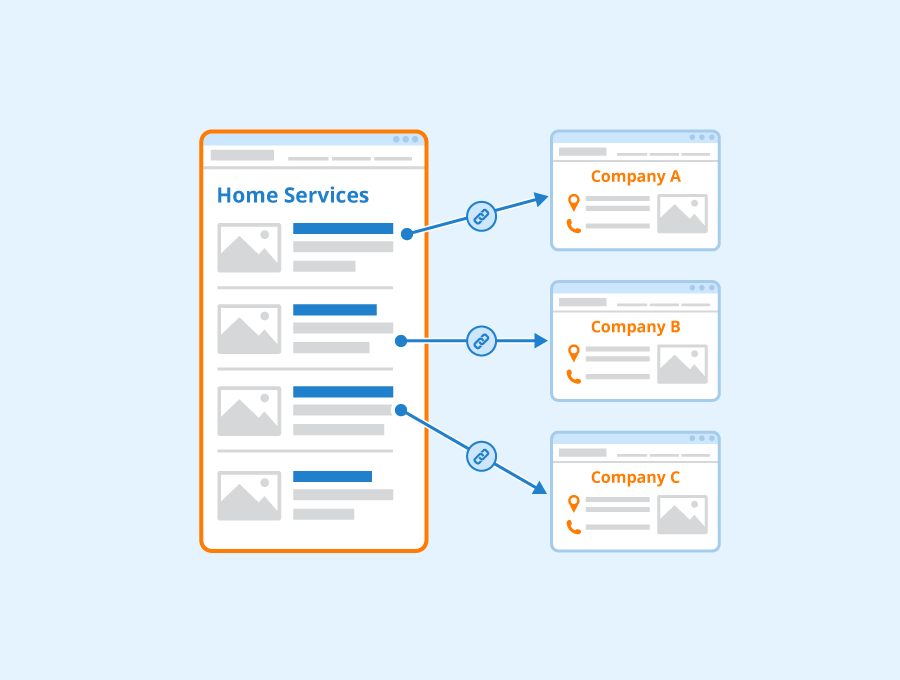
Can Directory Indexing Be Turned Off on WordPress?
WordPress is the most widely used CMS in the world, connecting millions of businesses and individuals globally. It offers an easy-to-use interface that allows users to create and manage websites, blogs, and even online stores. However, like any popular platform, WordPress websites can face certain cyber threats, such as directory indexing attacks. Learning how to disable directory indexing is an important step in boosting both your site’s security and performance.
Understanding Directory Indexing
To know how to turn off directory indexing, you must first comprehend what directory indexing is as well as why it is disadvantageous. If a web server configuration is set to index, it lists out the files and/or folders within a directory that does not have an index file such as `index.php
`, `index.html`, etc. For many websites that do not have the index file, this can lead to disclosure of many other files and folders that could be so sensitive to be disclosed on the internet. The attackers could use such important information to figure out the gaps they should use to get in.
Why Disable Directory Indexing?
- Improved Security: Disabling directory indexing means that it limits visibility of the structural map of the site to the outsiders. This causes the attackers to find it difficult in locating such files like the backup copies, configuration files or directory containing scripts.
- Improved Performance: Honestly, this particular tweak does not actually improve performance significantly, but directory indexing does consume unnecessary resources when it lists directory contents.
- Prohibit Unauthorized Download: It also prevents other persons from accessing and downloading files, or any information they are not supposed to see.
How to Turn Off WordPress Directory Listing
According to many wordpress development agencies, disabling directory listing on WordPress site is fairly easy to do and can be done through the following processes. Throughout this page, we will unveil some of the most popular and efficient strategies of realizing it.
Method 1: Using the .htaccess File
The `.htaccess` file is a configuration file, which is used by the Apache web server to manage different settings of the server. Usually, they keep this file in the main directory of WordPress installation and that makes it possible to disable directory indexation there.
- Login to your hosting account via FTP or File Manager: You are required to install the files from the root directory of your site, using an FTP client- FileZilla, or File Managers available in the hosting CPanel – for instance, cPanel.
- Modify the .htaccess File: Find the `.htaccess` file and open the file for editing from the root directory. If you can’t see the database file, you may need to make view hidden files on your FTP client, or file manager.
- Add the Directory Indexing Rule: Append the following lines at the file ending to turn off directory listing:
“`plaintext
Options -Indexes
“`
- Save the Changes: If you are using FTP client then save and upload the changed `.htaccess` file to the server back.
Method 2: Via the cPanel File Manager
If you have a web host and you cope with cPanel service, you may turn off directory listing through the File Manager.
- Access The cPanel: You can access the cPanel if you are a hosting customer, by gaining access into the hosting company’s account.
- Open the File Manager: The WordPress directory is from within the File Manager where you located your WordPress installation.
- Modify the htaccess File: Search the `.htaccess` file in order to make the required changes.
- Adding the Suppression of Directory Listing Rule:C-RUN -> Configuration -> Address Space -> ‘/’ -> Click on the ‘Add’ button -> Leave the left selector of the rule’s path as ‘/’ -> In the right selector type “index.html” -> In Action right click the ‘Add’ button -> From the pulldown type menu select” Suppression of Directory Listing -> In the ‘Order’ field put ‘1’ and then click ‘OK’
“`plaintext
Options -Indexes
“`
- Save Changes: Save the file and exit out of editor.
Method 3: WordPress Plugins
However, for those who don’t like to go through server files directly, it is possible to use multiple WordPress plugins to handle different security aspects, including the directory one.
- Installing Optional Security Plugins: They are Word fence, iTheme security, All in One WP Security & Firewall.
- Choose the Best Security Plugin: From the WordPress homepage, go to the plugin’s section and click on ‘Add New’. Then begin the process of selecting the plugin you want to use and installing it before activating it.
- Settings Of the Plugin: Open the settings of the current plugin. Go to the options regarding the directory indexing or file permissions and disable the directory indexing options.
- Save and Test: Save your changes and check whether directory listing is disabled by accessing a directory on your site which you have not set up to be indexed.
Considerations and Troubleshooting
Precaution: It is always advisable to take backup of the `.htaccess` file before making any changes to it. So that you can always restore to what you had before in case something goes wrong.
Testing: Check if your site will work fine after disabling directory indexing. Ensure that no issues in terms of functionality are experienced due to other settings of the server that specific themes or plugins may require.
Server Compatibility: Most of the above-described methods work best when you are using an Apache server. Even if you are not using an Apache server but any other server like Nginx then the process will be different. For Nginx it is done on the server configuration files usually.